If you are updating quantities with Marketplace Management, make sure your Handling Time is established correctly.
When you first establish your Amazon integration with your Marketplace Management account, it is important to make sure that your Handling Time (or otherwise known as Leadtime to Ship) and your Shipping Templates are assigned correctly to your catalog. In order for Marketplace Management to update quantities to your Amazon store, we must send Handling Time with each update to Amazon.
Definitions:
Handling Time - The estimated time between when the buyer placed an order and you hand the order over to a specified delivery service. This does not include the time that the package is in transit to the buyer's address.
Shipping Template - The specific shipping options that are available to the buyer on a given listing. For example, the buyer can choose Flat Rate Shipping, Expedited Shipping, or Freight shipment options.
How to establish your Handling Time within Marketplace Management
- Establish a "site-wide" Handling Time assignment within the Amazon integration settings.
- This would be found under Settings -> Integrations -> Amazon -> Listing Details.
-2.png?width=480&name=image%20(30)-2.png)
- This will apply to all items that are imported from Amazon -> Marketplace Management and that includes all FBA and FBM items.
- If you do not assign a per SKU Handling Time, we will use this value as the default option.
- This would be found under Settings -> Integrations -> Amazon -> Listing Details.
- Assigning the Handling Time within the SKUPane
- Within the Listings Workspace, select the SKU you want to update. You will see a "Leadtime to Ship" dropdown menu that you can choose from.
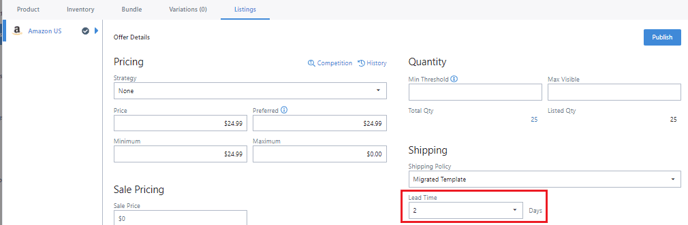
- Selecting "Save" will assign the value to the SKU in question.
- Within the Listings Workspace, select the SKU you want to update. You will see a "Leadtime to Ship" dropdown menu that you can choose from.
- Assign the Handling Time on a per SKU basis via a bulk file upload.
- You can assign a static Handling Time by uploading a file into the Listings Workspace. All you need is InventoryAction, Site, SKU, and Leadtime to Ship (Handling Time). You can also assign your Amazon Shipping Template at the same time (if applicable).

- You can also DOWNLOAD THIS SAMPLE FILE for reference.
- You will then upload that file through Listings -> Import.
- You can assign a static Handling Time by uploading a file into the Listings Workspace. All you need is InventoryAction, Site, SKU, and Leadtime to Ship (Handling Time). You can also assign your Amazon Shipping Template at the same time (if applicable).
You do not need to Publish your listing to push Handling Time to Amazon. The next quantity update from Marketplace Management will send that value.
If you want an immediate update to Amazon, please reach out to our Support Team
Once the Handling Time is updated and the number of your items has changed, we will send the new Handling Time to Amazon.
- Adjusting the Handling Time alone manually or via file upload would not trigger an update to Amazon. Whenever the quantity is changed moving forward, we will include that new Handling Time.
- If you would like a site-wide push to your Amazon store, please reach out to our Support Team.
Frequently Asked Questions
Do I need both a Handling Time and a Shipping Template assigned to my listings?
Your Handling Time/Leadtime to Ship is unique from your Shipping Templates on Amazon. These two values can co-exist on a single SKU and are important in the order fulfillment process. You would not have one without the other.
Handling Time is prior to shipment so if your item takes time to be put together or needs to be gathered from another Fulfillment Center, we suggest increasing this value above 5.
Is there a maximum Handling Time that can be assigned?
This varies from category to category but from our testing we have found that anything over a Handling Time of 10 can sometimes be ignored by Amazon. For example, as a user, you set a Handling Time of 50. Amazon will recognize the update but they will change the Handling time to the highest possible option for that category and could set the Handling Time to 10.
Your update will not be ignored, but the value might be assigned automatically to the highest allotted Handling Time.