You can use Marketplace Management to update your Leadtime to Ship and Shipping profiles for Amazon.
Using Marketplace Management you can assign the Leadtime to Ship for your Amazon listings. Leadtime to Ship can be very important and is designates when your buyers should expect to receive their items. The Leadtime to Ship is a separate value from Shipping Policy that can be attached to your SKU's (at least for Amazon).
We can only update Leadtime to Ship for Amazon. We cannot update these fields for any other Sales Channel however you do have options on the sales channel directly.
In order to update Leadtime to Ship you must be updating quantity to Amazon. Your Outbound Settings (Export and manage quantities) must be active.
-2.png?width=600&name=image%20(13)-2.png)
Whenever a quantity is changed or updated within Marketplace Management, we will include the Leadtime to Ship in the same outbound feed.
You can assign the Leadtime to Ship in a few ways:
- You can assign an account wide Leadtime to Ship value from within the Amazon integration tile.
This is the Default option for your account. This option will be overwritten if you assign the Leadtime to Ship on a per SKU basis (described below). If you do not assign Leadtime to Ship per SKU, we will default to this option.
-
- This is a page that is presented on the Amazon integration settings under "Listing Details". There are only range values available but Amazon will recognize the range and display that to your buyer.
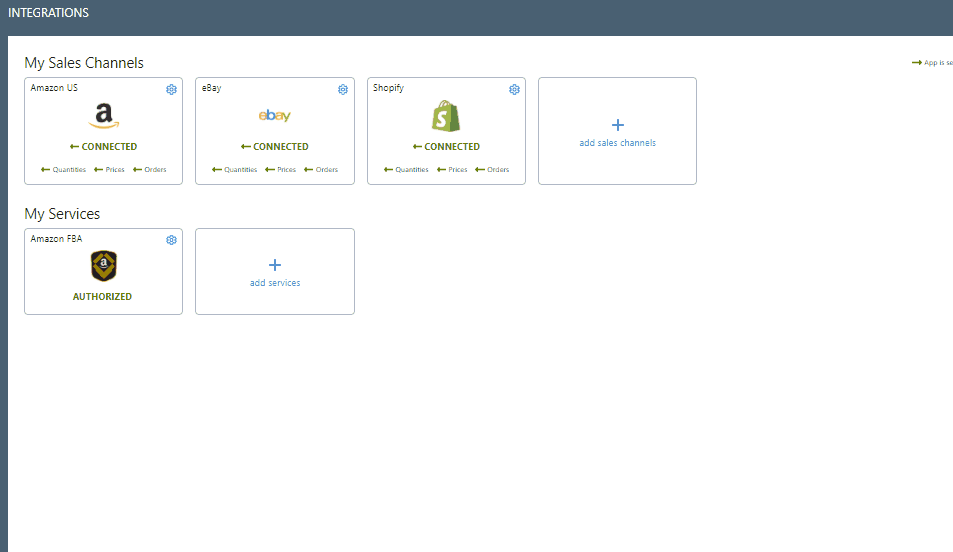
2. You can assign Leadtime to Ship on a per SKU basis via a file upload.
This option will override the Default option that is selected in the Amazon integration tile.
-
- All you need is a column with the following fields: InventoryAction, Site, SellerSKU, and Leadtime to Ship
-2.png?width=600&name=image%20(14)-2.png) You will save that file and import that through the Listings Workspace. Once the Leadtime to Ship is assigned, Marketplace Management will automatically trigger an update to Amazon.
You will save that file and import that through the Listings Workspace. Once the Leadtime to Ship is assigned, Marketplace Management will automatically trigger an update to Amazon. - Our other Leadtime to Ship options reference a "range" of values (i.e. 1-2 days, 3-4 days, etc.) but you can add a flat number to this upload file.
3. You can assign Leadtime to Ship on a per SKU basis within the SKU Window.
This option will override the Default option that is selected in the Amazon integration tile.
-
- Search for the SKU within your Listings Workspace and select the row with the Amazon icon. This will open the SKUPane and present the Lead Time drop down menu.
-2.png?width=600&name=image%20(15)-2.png)