Due to Amazon's extensive catalog, new sellers do not actually need to provide all of the product information as if they are creating a product for the first time. Utilizing the power of the Product ID (UPC, ASIN, etc.) you can easily list products in bulk with a single uploaded template file.
There is way to add your offer to existing Amazon listings through the user interface too. If you have the relevant information handy (primarily the Product ID i.e. the UPC) then it might be easier to publish in bulk using this described method.
Marketplace Management will already have the majority of this information stored within our system if you have an Amazon integration established in your account. You can edit this template to your specific needs and you can save this template format for future use.
How can I download the initial template?
There are two ways:
1. Through the File Upload page:
This process is straightforward but you will need to have a list of desired Product IDs, SKUs, prices, and quantities ready to paste into the empty upload template.
You can read more about the export process HERE
- Within Marketplace Management go to Tools -> File Uploads
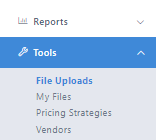
- Select "Inventory" from the Dropdown menu. Then click "Download"
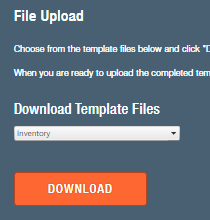
2. Through the Legacy Pricing Manager:
This might be more beneficial for you compared to the previous option because this will include all of the Amazon data we already have within our system.
- Within Marketplace Management, go to Legacy -> Pricing Manager
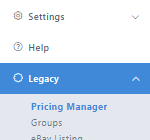
2. Select "Export to Excel" in the upper right-hand corner.
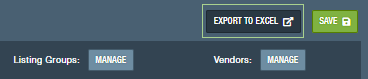
What template fields do I need for the publishing process to work?
For this process, you will need all the fields required for an ADD InventoryAction. These fields are outlined within the cover sheet of the File Upload Inventory Template that you downloaded from the File Upload page. The export file that you will be generating through either process specified above will have several "extra" columns. Remove all of the unnecessary columns so that only the following remain:
The column headers need to match exactly to what is presented below (it will also be in the export). Unlike the Import process, you cannot map your columns.
- InventoryAction
- The cells underneath this column should only be "Add"
- Site
- Amazon, AmazonCA, AmazonMX, etc.
- SellerSKU
- Title
- Condition
- Quantity
- Price
- Product ID
- The value itself (i.e. B0844HGCH9 for ASIN or 1305121524133 for UPC)
- Product Type
- The term "ASIN", "UPC", or "ISBN"
Your final template should look like this:

When I am done and I have saved the template, where do I upload it?
You will process the upload through the Listings Workspace. You would go to Listings -> Import -> "Choose File" button . For more information on this process, you can follow the steps outlined HERE
Is there anything else I should be aware of?
- You must have an ASIN, USP, or ISBN in order to list to Amazon.
- You must have an available quantity in order to create the listing on Amazon.
- You must have the setting "Update Prices & Quantities" active in any Amazon channel for this process to work as expected.
- If you want to publish to AmazonCA, AmazonMX, or other Amazon channels, you just need to adjust the value under "Site" in your template.