Marketplace Management list of Frequently Asked Questions.
Price and Quantity
What does Price and Quantity Sync do?
Price and Quantity Sync is one of the most important settings in Marketplace Management. Turn this selection on, and Marketplace Management will send price and quantity information to your sales channels. Turn this selection off, and we will not send this information to marketplaces, regardless of any actions taken within Marketplace Management. Before enabling this setting, please verify the price and quantity data for each marketplace.
________________________________________________________________________
Account Setup
How Do I Move Out of Sandbox Mode?
When you first sign up with Marketplace Management, your account is put in "Sandbox Mode"; a function to protect new users from making changes to marketplaces that may affect live listings, prices, quantities, and more. Sandbox mode is activated while you set up integrations, pull inventory into Marketplace Management, and apply various changes to your products.
While Sandbox mode is activated, Marketplace Management does not send price or quantity updates to marketplaces, and the setting marked "Price and Quantity Sync" will be greyed out for each integration. We keep this powerful setting disabled at first because once enabled, price and quantity values from our system will be pushed out to your integrated marketplaces. Once “Price and Quantity Sync” is turned on, you will want to make all adjustments within our system going forward.
If you are ready to move out of Sandbox mode and "go live", please reach out to support@selleractive.com. We can make this change for you in minutes.
________________________________________________________________________
Repricing
How often does Marketplace Management Buy Box pricing strategy adjust prices on Walmart?
Our Walmart Buy Box pricing strategy will attempt to price against the Walmart Buy Box winner every hour. If you are currently the Buy Box winner, we will not increase the price of your items, as our research has indicated that, unlike Amazon, pricing increases often result in the loss of the Walmart Buy Box. Our Walmart pricing strategy will adhere to your minimum and maximum prices and will not go below or above those price values.
What is Preferred Price?
Preferred Price is the price Marketplace Management will automatically default to when there is either no competition on a listing or no eligible competition as set by your pricing strategy settings.
When Should I Use Preferred Pricing?
Preferred Price is recommended when you have a low number of competitors, or your competition has differing seller characteristics, such as a significantly lower seller feedback rating. To locate and use Preferred Pricing, visit your Pricing Strategies. On the Profit Protection screen, select Preferred Pricing as your Pricing Fallback Strategy. To set a Preferred Price, visit your Listings Workspace. You can either import Preferred Prices or edit Preferred Prices on a per-SKU basis.
________________________________________________________________________
Uploads
Where can I review my Upload History?
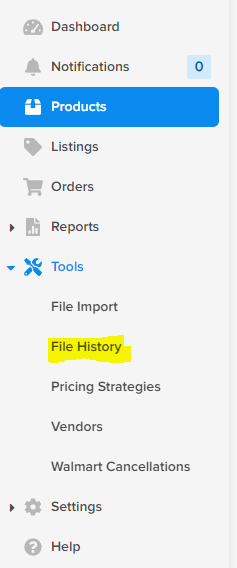
To view your upload history, click Tools from your navigation bar, and go to "File History". Here you will be able to download all export requests and export your Upload History.
To see if there are any errors within the files you have uploaded, click "Legacy" from your navigation bar.
________________________________________________________________________