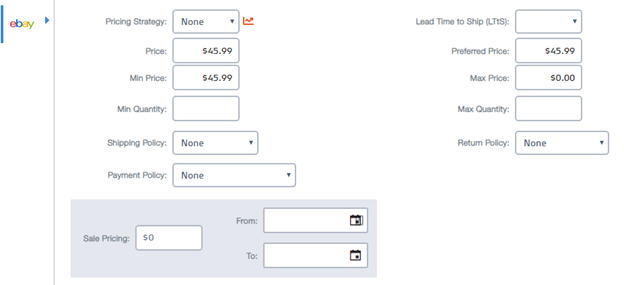You can now create eBay listings easily from within Marketplace Management. Here’s how to ditch the upload template and create listings using Marketplace Management Workspaces.
We have completely redesigned the eBay listing through Marketplace Management. You can now create eBay listings without having to use cumbersome, category-specific upload templates, much like our system for creating Amazon and Walmart listings.
Please note: Marketplace Management does not currently support direct listing creation for eBay Motors, however, you can still use an upload template.
Different methods for listing to eBay
Search
The easiest way to list to eBay is by checking to see if the product already exists on the major marketplaces our search service supports: Amazon, Walmart, and eBay. To search, open the Marketplace Management Products Workspace, and click “Create”, which will open up the SkuPane.
If your item exists on eBay already, you can hit the “sell this product” button, which will load up all existing information for your product, which you can then use to easily your product to marketplaces. Currently, only listings existing within eBay’s catalog that are attached to an EPID will show up in the search feature.
If you don’t wish to use all available information for this product, you can click “Use Category”, which will create a new Marketplace Management product using the assigned category. You can then create a new listing for eBay that will sell in the same category as the item you searched for, but you will need to fill in product information before you list.
If the item you would like to list does not exist on eBay: you will need to create a new Marketplace Management product, and then apply the desired category that you would like to list under. Once you have selected a category, Marketplace Management will indicate the minimum required fields required for that category, which will help you have everything ready to publish the item to eBay.
Business policies
Marketplace Management’s eBay listing process utilizes eBay’s business policies to attach the desired shipping, return, and payment settings to your eBay listings. You will need to opt into this feature set from within your eBay account in order to create listings from within Marketplace Management.
If you attempt to list an item without being opted into eBay’s business policies, you will receive an error when you attempt to publish your listing.
Once you have opted into using eBay’s business policies, Marketplace Management will pull in and stay in sync with any creations, edits, or deletes you make to your business policies. These actions will happen from within your eBay account, not within Marketplace Management.
You will also need to provide your zip code, city, and state, and you can also select a default payment policy, return policy, and shipping policy within the eBay integration tile.
Your default policies will be attached to your listings, which can help if you do not want to assign policies to your listing on an SKU-by-SKU basis, or if you have not assigned any policies from within the SKU Pane.
Please note: Marketplace Management does not currently support calculating shipping policies
To attach a business policy to your eBay listing on an SKU-by-SKU basis, click on the SKU (in either the Products or Listings Workspace), which will open the SKU Pane. From there, click on the Listings tab, where you will be able to click into eBay’s section and assign the policies you would like for return, shipping, and payment settings.