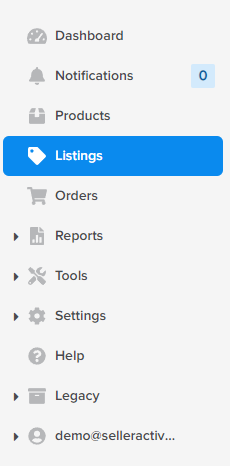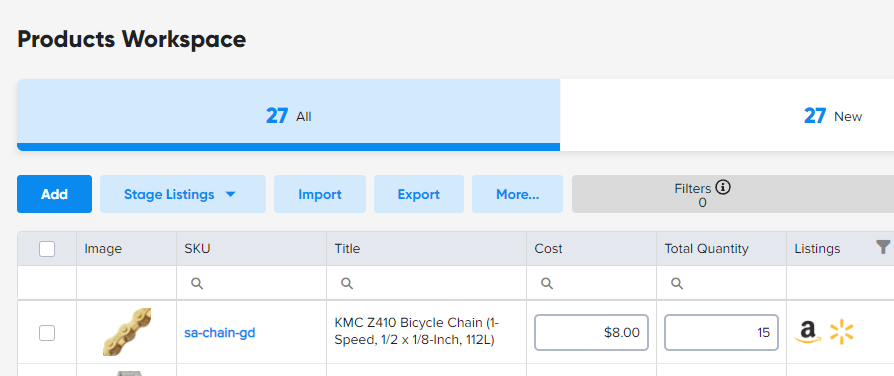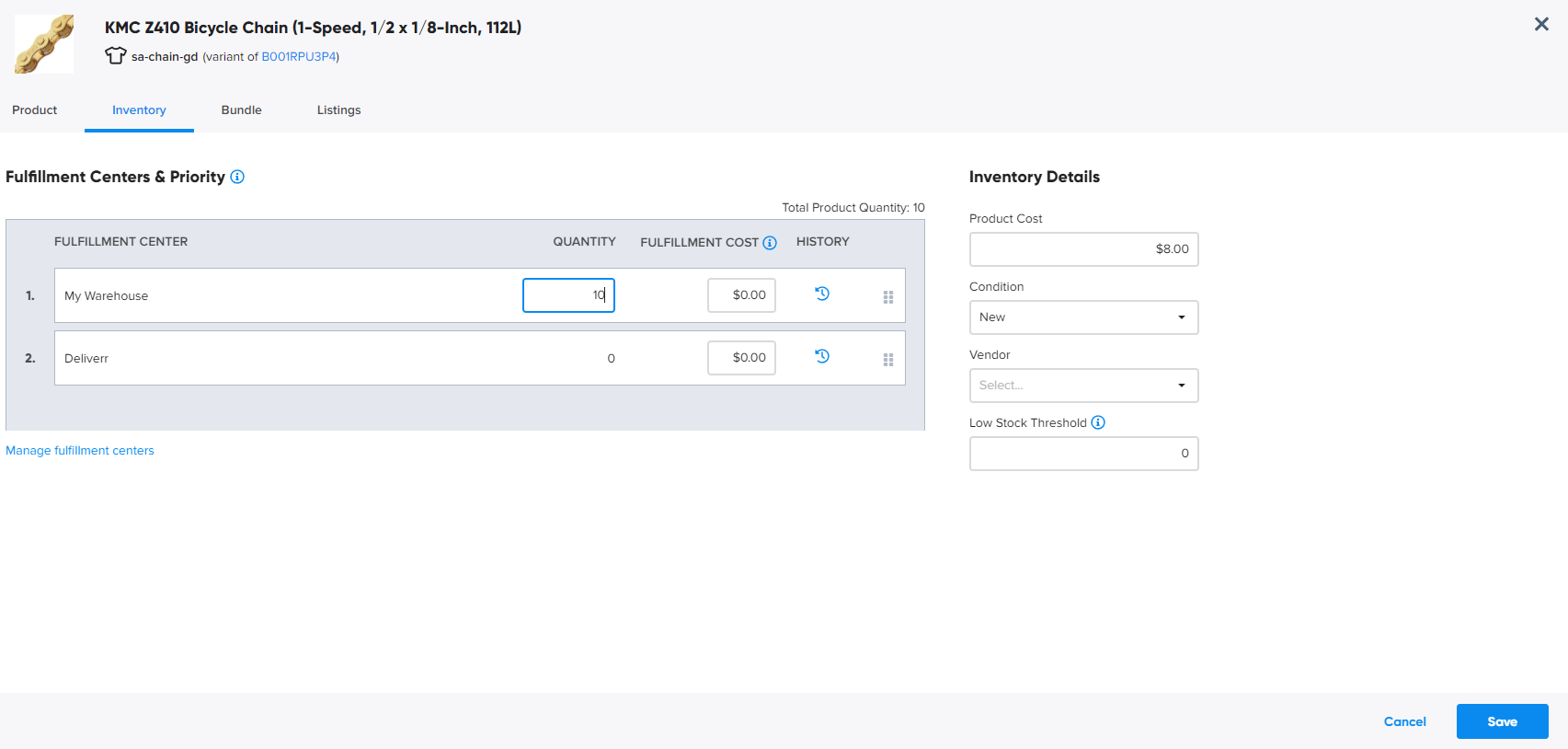When you first create your inbound shipment for Flexport (previously Deliverr), we will automatically create a Deliverr (Flexport) Fulfillment Center within your Marketplace Management account. This Fulfillment Center will be given a higher priority over your previously created Fulfillment Center’s and any newly placed orders will be routed to Flexport automatically.
- Unfortunately, you cannot prioritize Flexport’s quantity above any quantity that is in an Amazon FBA Warehouse. We advise using a different Custom Label/SKU in this instance to be able to prioritize Flexport higher. For more information, please reference this article.
- If you have a different Custom Label/SKU for your FBA and FBM version of the same product, then you will see two listings and both listings will be visible within your Flexport dashboard
- Do not add a Flexport Fulfillment Center manually within Marketplace Management. Creating the Inbound Shipment will automatically perform this action.
If you do not want Flexport to have the highest priority over non-FBA fulfillment centers, you can easily manipulate the priority within Marketplace Management. This can be done within the user interface or a file upload.
- Go to Marketplace Management and select either Products or Listings from the left navigation.
- Select the SKU of one of your Flexport items from within either Workspace grid. Make sure you are on the “Inventory Tab” to be able to review the Fulfillment Center priority and quantity for that particular Product.
- Drag Deliverr (Flexport) to the top of the priority list. This means that whenever this SKU is ordered, the order will be routed to Flexport until the Deliverr (Flexport) quantity is 0.
You can also verify orders are marked with the Deliverr (Flexport) Fulfillment Center within Marketplace Management under the “Location” column on the Orders page in Marketplace Management.
Important to note:
- Marketplace Management does not currently carry any "in-transit inventory" while items are headed to Flexport's warehouse. Instead, Marketplace Management will display the quantity as 0 locally.
- When your physical inventory reaches Flexport, Flexport will send Marketplace Management an updated quantity total, and Marketplace Management will then feed this quantity to the marketplace. The main way for quantity updates to reach the Marketplace Management system is via Orders that are placed on the marketplace.
- Currently there is no way to manually prompt a quantity update from Flexport to Marketplace Management. This is automatically done for you whenever quantity is manipulated within the Flexport warehouse.