How to establish your workflow through Marketplace Management while handling your Walmart Shipping Templates
With Walmart's new Shipping Template functionality, you may need to adjust your workflow if you are using Flexport (previously Deliverr). You can continue to have Marketplace Management manage quantity updates to your Walmart store, but shipping templates are different.
If you use Flexport, you will not be able to use Marketplace Management to set your Walmart Shipping Templates as Flexport will be managing this to ensure you maintain any 2-3 day shipping speeds. Walmart Shipping Templates will import into Marketplace Management but users will be unable to update them from Marketplace Management. Please view this Flexport article prior to migrating to Walmart Shipping Templates to minimize any potential impact on Fast-Tags and work with Flexport Support directly on any Walmart Shipping Template related questions.
If you use a combination of Flexport and your own FBM warehouse, you will not be able to use Marketplace Management to set your Walmart Shipping templates and will need to continue to manage them on Walmart.
If you attempt to update the Shipping Templates one by one or in bulk, you will be presented with the following error message:
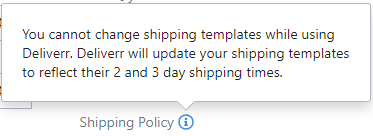
What if I no longer use Flexport but I want Marketplace Management to manage by Shipping Templates?
If you are no longer using Flexport then you will want to remove the integration from Marketplace Management's end. You can move from Settings -> Integrations -> Deliverr (Flexport)
-3-2.png?width=600&name=image%20(6)-3-2.png) You will click on the Deliverr (Flexport) integration tile, and select "Remove Integration". Then click save.
You will click on the Deliverr (Flexport) integration tile, and select "Remove Integration". Then click save.
-2.png?width=491&name=image%20(7)-2.png) Your shipping template established within Marketplace Management will be automatically sent to Walmart every hour once the integration is disconnected.
Your shipping template established within Marketplace Management will be automatically sent to Walmart every hour once the integration is disconnected.