Bulk operations help you change multiple items in your Products or Listings Workspaces quickly and easily. Here's how to take advantage of this tool.
In addition to making edits to individual items from within the grid of Marketplace Management's Products and Listings Workspaces, you can also perform certain actions in bulk. Marketplace Management still supports bulk functionality through an XLSX upload, however, bulk operations will help you expedite the process by performing tasks natively from within the user interface.
How to access the bulk operation menu
The bulk operations "More" button can be seen below your Advanced Filter options from both the Products and Listings Workspaces.

- We do suggest filtering your SKUs via the quick search bar or with any of the columns that are visible to you.
- To select all items, you can select the check box to the far left of your column headers.

Products Workspace
Within the Products Workspace, you are able to delete Products from Marketplace Management and all sales channels associated with them, add tags to products, and remove tags from products in bulk.

Add Tags
- If you have created Tags within Marketplace Management you will be able to append them to your existing Products.
- If your Tags have not been assigned to any SKU yet then the results will be seen as None. In this case, you will need to create your Tag(s) first via a product import file before they are assignable from the Product Workspace bulk action.
Remove Tags
- This will remove all Tags from the product or you can remove specific Tags.
Delete
- Using this option will remove the listing from both the Products and Listings Workspaces, and will remove all saved options, such as prices, pricing strategy, cost, etc.
- This delete option does not remove the listing from the marketplace or send a quantity of 0 to the marketplace. If you do not remove the listing from the marketplace directly then the item will be re-imported.
- We will import full inventory files once every 24 hours. If you do plan to delete products we recommend doing those actions the same day otherwise the items may re-import.
- For more information on the Delete functionality, please reference this article.
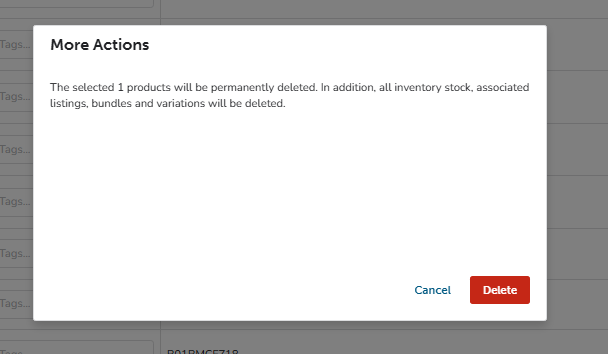
Listings Workspace
Currently, you can perform bulk operations within the Listings Workspace to assign pricing strategies and shipping policies, as well as categorize listings, check their publishing status, and remove listings from the workspace.
Each option is marketplace-specific: pricing strategies are created within Marketplace Management, while shipping policies are created on the marketplace directly.
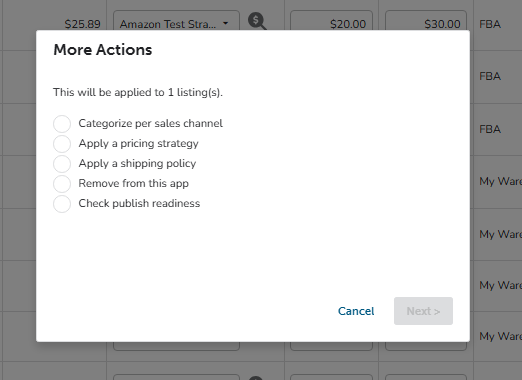
Categorization
- If you have already published an item through Marketplace Management, you cannot edit the categorization after the fact. You will see that the line was skipped from within the Bulk Operation window. To re-categorize a listing, you will need to remove the listing first and stage the product to the channel before categorizing again.
- If you have a valid Product ID attached to your Products, we will actively attempt to gather the category for you. If the item does not have a Product ID, you might need to manually add the category through this bulk operation.
- For more information on Categorization, please reference this article
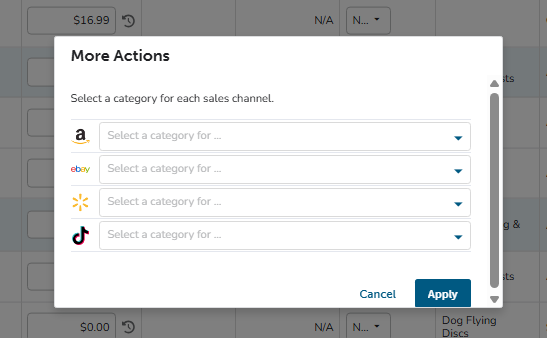

Apply Pricing Strategy or Shipping Policies
If you have pricing strategies created within Marketplace Management, you can assign them in bulk to your listings.

If we have imported your shipping profiles from the marketplace, those options will be available within these drop-down menus.

- If you do not see your shipping profiles present, you might need to opt into eBay's new business policies.
Here is an example of when you do not have your shipping policies enabled:
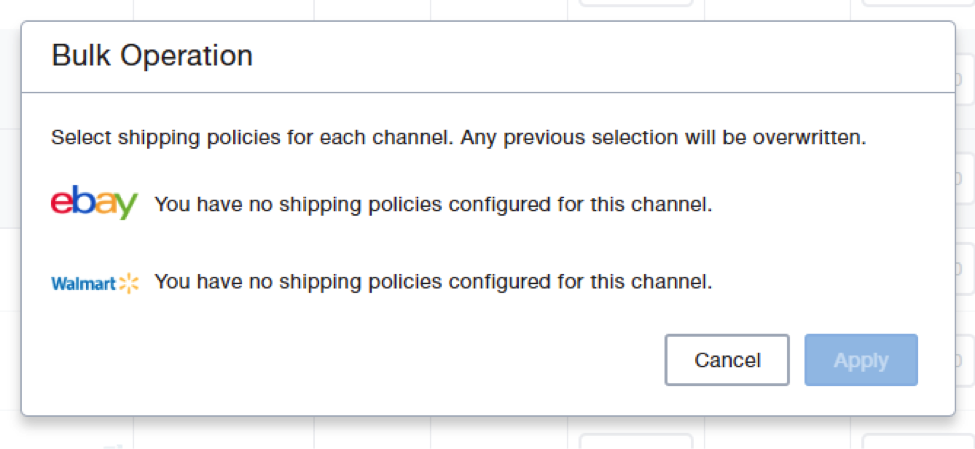
Remove your Listings from Marketplace Management
Using Marketplace Management you can remove your listings local to our platform. This can be used for general account cleanup or when you're attempting to refresh your account.
- For more information on refreshing your items, please reference this article.