How to delink your items within Marketplace Management from one another
Using Marketplace Management you're able to link several different SKUs together in order to form a variation set. If you have Amazon integrated we can also automatically associate those variations for you.
If you have a variation set established, you can also remove that variation set locally in Marketplace Management at any time. "De-linking" the variation set will not remove the relationship on the marketplace directly; this is strictly within Marketplace Management. This might be beneficial for you if you want to sell individual listings after they are imported.
- You cannot use a flat file to de-link variations in bulk. You must find the variation set in your catalog and delink them within the user interface.
How to "de-link" your Variation Product's
- Pull up the SKU that you want to be an individual listing within the Product or Listings Workspace.
- Depending on the SKU you have selected, your view might differ:
- Variation SKU
- Once you have selected the SKU, you should see the Parent SKU under the Title of the Product if you are in one of the Variation SKUs.
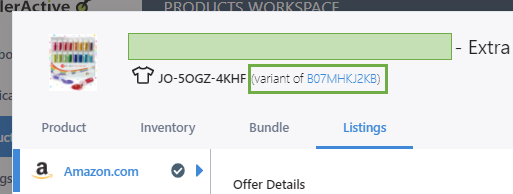
- Parent SKU
- If you have already selected the Parent SKU, you should see "Variations" as a tab.
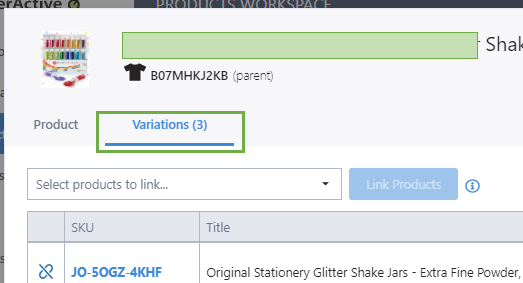
- Variation SKU
- Make sure you're in the Parent SKU and you see the Variation tab. To the left of the SKU is an icon to delink the SKU. Select the Icon and press save.

You can also re-link your variations together at any time. Just make sure that you attempt to publish the change if you want that to reach your Amazon, eBay, or Walmart store!
FAQs
If I remove a variation relationship from within Marketplace Management, will that impact the relationship on the sales channel directly?
Removing the relationship locally within Marketplace Management will not break that variation on the sales channel. Only an explicit publish attempt from within Marketplace Management will push information to the sales channel and if you do not re-publish the item, you can still work with those individual listings
When would I want to remove the variation relationship within Marketplace Management?
When your catalog is imported from the sales channel, there is the possibility that there is actually a variation relationship present on the sales channel directly. Specifically with Amazon and how long they have been in business, an ASIN you might have an offer on may actually be part of a variation set. In that situation, we might not only import the Parent ASIN as a Product but also the FBA or FBM listings that are related to that Parent ASIN might be associated together.
The reason Marketplace Management pulls in these Products is that that will assist in the publishing process to other Sales Channels and we can properly gather the variation information from the sales channel.
Separating the products might be the best way to have an explicit Fulfilled By Merchant variation set or an explicit Fulfilled by Amazon variation set. Some users also like to create singular listings on other sales channels in order to broaden their store's footprint.
If I have an FBM and an FBA offer on the same Amazon ASIN, is it okay for me to leave the variations associated together within Marketplace Management?
While this might be possible on Amazon, other marketplaces may frown at the association of FBA and FBM products on the same variation set. We do suggest delinking the variations locally in Marketplace Management so they are unique item sets. You can then republish only the FBM SKUs to other marketplaces.
You are able to establish cross-channel fulfillment with your catalog (where orders from other marketplaces are fulfilled with Amazon FBA quantities). Certain sales channels, like eBay or Walmart, do not want you to be selling two of the same item within your store so you can choose to list with either fulfillment type.
In the end, we do suggest you delink that relationship and treat them as individual listings OR you can add your on-hand quantity to the FBA SKU once the FBA SKU is zero.